Photo editing is a powerful part of modern photography. It allows you to refine your images, correct mistakes, highlight emotion, and bring your creative vision to life. But with so many sliders, filters, and presets available, it’s easy to fall into the trap of overediting — which can make your photos look unnatural or inconsistent.
In this guide, you’ll learn the basic steps to edit your photos effectively and professionally, enhancing their quality without going too far.
Why Editing Matters
Even a well-composed, well-exposed photo can benefit from subtle edits. Cameras don’t capture scenes exactly as our eyes see them. Editing helps you:
- Correct exposure and white balance
- Improve contrast and detail
- Remove distractions or blemishes
- Add mood or stylistic consistency
The goal isn’t to fix a bad photo — it’s to make a good one shine.
Always Start with a Clean Image
Before you dive into editing, make sure your photo is well composed, sharp, and properly exposed. If the original image is weak, no amount of editing will save it.
Shoot in RAW format whenever possible. RAW files give you more flexibility in editing without losing image quality.
Use a Non-Destructive Editing Tool
Choose an editing program that lets you make changes without permanently altering the original file. Popular non-destructive editors include:
- Adobe Lightroom
- Capture One
- ON1 Photo RAW
- Darktable (free and open source)
- Luminar
Avoid making heavy edits directly on JPEGs unless you’re doing light adjustments only.
Step-by-Step Editing Workflow
A good editing workflow keeps your images natural and professional. Here’s a basic sequence to follow:
1. Crop and Straighten
Start by correcting the horizon and cropping out any unnecessary elements. Use the rule of thirds or center composition depending on your subject. Don’t overcrop — maintain resolution when possible.
2. Adjust Exposure and Contrast
Balance the overall brightness first. Increase or decrease exposure, shadows, highlights, and contrast to get a well-balanced image.
- Lift shadows to recover detail
- Bring down highlights to avoid blown-out areas
- Add contrast gently to enhance depth
Avoid making the image too bright or too dark overall.
3. Fine-Tune White Balance
Correcting white balance makes your colors more natural. If the image looks too blue (cool) or too orange (warm), adjust the temperature and tint sliders until it matches the actual lighting in the scene.
Use auto white balance as a starting point, but trust your eye — especially for skin tones.
4. Enhance Colors (Gently)
Instead of oversaturating the whole photo, try adjusting:
- Vibrance (affects muted colors, safer than saturation)
- HSL sliders (Hue, Saturation, Luminance for individual color control)
Increase vibrance or tweak specific colors to make your image pop, but avoid neon or unnatural tones unless that’s your style.
5. Sharpen and Reduce Noise
Apply a touch of sharpening to bring out details. Be cautious — too much sharpening can make your image look harsh or grainy.
If you used a high ISO or shot in low light, apply noise reduction, especially in the shadow areas or background. Balance is key: too much noise reduction can blur important texture.
6. Retouch and Remove Distractions
Use healing or clone tools to remove dust spots, blemishes, or small distractions in the frame. Be subtle — if something is a natural part of the scene, you may want to leave it in.
Clean backgrounds and simplified compositions help keep the viewer focused on your subject.
7. Add a Vignette (Optional)
A slight vignette can draw attention to the center of the frame, especially in portraits. Keep it soft and natural — heavy vignettes can feel dated or artificial.
Avoid using it as a crutch to fix weak lighting.
Tips to Avoid Overediting
- Zoom out often to check the whole image
- Compare before/after regularly
- Take breaks and return with fresh eyes
- Trust your instincts — if it looks fake, dial it back
- Be consistent — edit in a style that suits your subject and complements your brand
Ask yourself: does the edit serve the image, or does it distract from it?
Establish Your Editing Style
Over time, you’ll develop preferences in color grading, contrast, and tones. That’s your editing style — a key part of your photography identity.
To keep your style consistent:
- Save presets or create your own
- Use reference images for tone matching
- Develop a color palette that matches your aesthetic
A consistent editing style strengthens your brand and makes your work instantly recognizable.
Final Thoughts
Editing should enhance your photo, not overpower it. When done thoughtfully, editing helps you refine your vision, correct technical flaws, and express your creativity — all while keeping the image authentic and engaging.
The best edits are the ones you don’t notice right away. They feel natural, polished, and true to the moment you captured.



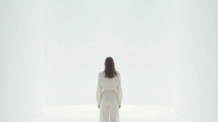
Deixe um comentário